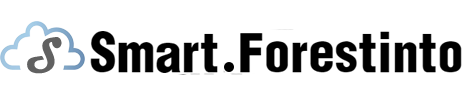The scanner on an iPhone is a useful tool that allows users to easily scan documents and images. However, many users may find it confusing to locate the scanner on their iPhone, as it is not immediately visible. In this article, we will explore the location of the scanner on an iPhone, its functions, and how to use it effectively.
Apple has integrated the scanner functionality into the Notes app on the iPhone. To access the scanner, simply open the Notes app and create a new note or open an existing note. Once you are in a note, tap on the "+" icon located at the bottom center of the screen. From the options that appear, select "Scan Documents." This will activate the scanner feature and allow you to start scanning.
When using the scanner on your iPhone, it is important to consider the lighting conditions. Ensure that you are in a well-lit environment to get clear and sharp scans. The scanner will automatically detect the edges of the document or image you are scanning, but you can also manually adjust the edges if necessary. Tap on the screen to fine-tune the scan, and drag the edges to fit the document exactly. Once you are satisfied with the scan, tap on "Keep Scan" to save it.
Furthermore, the scanner on the iPhone offers various tools and features to enhance your scans. After scanning a document or image, you can crop, rotate, or adjust the color of the scan to improve its clarity. Additionally, you can annotate the scanned document by using the tools provided. This allows you to highlight, draw, or add text to your scans. Furthermore, you can even sign documents digitally using the scanner feature.

In conclusion, the scanner on your iPhone is a valuable tool that can be found within the Notes app. It offers convenient scanning capabilities for documents and images, with features to enhance and customize the scans. By familiarizing yourself with the scanner's location and functions, you can effortlessly digitize important documents or capture memorable moments with your iPhone. Make the most of this hidden gem on your iPhone and simplify your scanning needs.