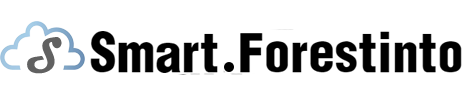In today's digital age, where high-definition visuals dominate our screens, the importance of seamless connectivity cannot be overstated. One such connection that has garnered significant attention is HDMI to DVI. The debate surrounding HDMI and DVI arises frequently as experts and enthusiasts weigh the pros and cons of these two popular technologies. Are you curious about whether HDMI is better than DVI? Or perhaps you're wondering if it's possible to connect HDMI to DVI? Maybe you're contemplating which devices are compatible with a DVI input on your TV. Fear not, as we delve into these questions and more, we aim to demystify the world of HDMI to DVI connections. Explore the possibilities of this dynamic and versatile connection, learn how to effortlessly connect, and understand how it can enhance your audiovisual experience. So, grab your cables and prepare to embark on a journey into the realm of HDMI to DVI!
Is HDMI better than DVI?
The never-ending debate of HDMI versus DVI has left many enthusiasts puzzled when it comes to choosing the right connection for their audiovisual needs. While both HDMI (High-Definition Multimedia Interface) and DVI (Digital Visual Interface) serve the purpose of transmitting high-quality video and audio signals, there are some crucial differences in their capabilities. HDMI supports the latest standards of video and audio, making it an excellent choice for home entertainment systems and gaming consoles. It also offers support for features like Ethernet connectivity and 3D video. On the other hand, DVI is more commonly found in computer monitors and is known for its dual-link support, allowing higher resolutions and refresh rates. However, DVI lacks support for audio signals, which may be an important consideration depending on your setup. Ultimately, the decision between HDMI and DVI comes down to your specific requirements and the devices you are connecting.
Can I do HDMI to DVI?
If you've ever found yourself with a device that only has an HDMI output and a display that only supports DVI input, you may be wondering if a connection is possible between the two. The good news is that HDMI to DVI conversion is indeed possible, thanks to the compatibility between these two digital interfaces. With the help of an HDMI to DVI adapter or cable, you can easily connect your HDMI source, such as a game console or Blu-ray player, to a DVI monitor or television. It's important to note that HDMI to DVI conversion is unidirectional, meaning it only works from HDMI output to DVI input. Additionally, while video signals can be converted, keep in mind that DVI does not support audio, so you may need alternate audio solutions when using this type of connection.
What devices connect to DVI?
DVI has been a widely adopted standard in the realm of computer displays, making it a popular choice for various devices. Computers, both desktops and laptops, often feature DVI ports to connect external monitors and projectors. Graphics cards also commonly include DVI outputs to provide high-quality video signals to displays. In addition to computers, many gaming consoles, such as the PlayStation 4 and Xbox One, offer DVI connectivity options. DVD players, set-top boxes, and some older televisions may also support DVI connections, although HDMI has become more prevalent in recent years. Overall, DVI is a versatile interface that can be found in a range of devices, particularly those in the computer and gaming spheres.
What is a DVI input on TV?
With the evolution of television technology, you may come across a DVI input on your TV. DVI input refers to the port on a television that allows connecting external devices, such as computers or gaming consoles, using a Digital Visual Interface (DVI) cable. The DVI input on a TV is typically used to transmit high-quality video signals from a source device to the television's display. It is important to note that DVI connections do not carry audio signals, so for a complete audiovisual experience, you may need to utilize a separate audio connection, such as an analog or digital audio cable. While DVI inputs were more common on older televisions, with the rise of HDMI, they have become less prevalent in modern TV models. However, adapters and converters are available to bridge the gap between HDMI and DVI connections if needed.
How do I connect to DVI?
Connecting to DVI is a straightforward process that can significantly enhance your viewing experience on supported displays. To connect to DVI, start by ensuring that your source device, such as a computer or gaming console, has a DVI output. Next, locate the DVI input on your display device, be it a monitor, television, or projector. It is usually labeled as "DVI-D" or "DVI-I." Once you have identified the DVI input, use a DVI cable to connect the DVI output port on your source device to the DVI input port on your display device. Ensure that the cable is securely plugged in on both ends. If your source device only features an HDMI output, you can use an HDMI to DVI adapter or cable for the connection. Remember that DVI does not carry audio signals, so you will need to connect audio separately if required. Finally, power on both devices, and they should now be connected via DVI, ready to deliver crisp and vibrant visuals.
Further Inquiries about to DVI
Can I use a DVI to HDMI adapter?
Yes, you can use a DVI to HDMI adapter to connect devices with DVI outputs to HDMI inputs. This type of adapter converts the digital signal from the DVI output to an HDMI-compatible signal, allowing you to connect devices such as computers, gaming consoles, or DVD players with DVI outputs to HDMI-enabled displays or TVs. It's important to note that DVI only carries video signals, so if you need audio as well, you may need separate audio connections.

What is the difference between DVI-D and DVI-I?
DVI-D and DVI-I are two different types of DVI connectors. DVI-D (Digital Visual Interface - Digital) carries only digital signals, making it suitable for digital displays. It does not support analog signals or carry audio. On the other hand, DVI-I (Digital Visual Interface - Integrated) supports both digital and analog signals, making it compatible with both digital and analog displays. This means that DVI-I can be used to connect to DVI, VGA, or HDMI displays, depending on the specific pins and adapters used. When choosing a DVI cable or connector, it's important to consider the type of input your display supports.
Can I convert DVI to other video signals like VGA or DisplayPort?
Yes, it is possible to convert DVI to other video signals such as VGA (Video Graphics Array) or DisplayPort. Various adapters and converters are available in the market that allow you to convert DVI to different video signal formats. For example, a DVI to VGA adapter converts the digital DVI signal to an analog VGA signal, enabling you to connect a DVI output source to a VGA input display. Similarly, there are adapters and converters that can convert DVI to DisplayPort or other video signal formats, offering flexibility in connecting different devices and displays. When choosing such adapters or converters, ensure compatibility between the source device, the desired video signal format, and the display or monitor you want to connect to.
Exploring the world of HDMI to DVI connections has shed light on the debate between these two popular interfaces. While HDMI boasts the latest video and audio standards, DVI offers compatibility with a range of devices and higher resolutions. Thanks to HDMI to DVI adapters, it is indeed possible to connect HDMI sources to DVI displays, adding versatility to your setup. DVI inputs on TVs can handle video signals but require separate audio connections. Connecting to DVI is a straightforward process that involves using a DVI cable or adapters. The key takeaway is that HDMI and DVI each offer unique benefits depending on your specific requirements. By understanding their capabilities and compatibility, you can make informed decisions to unlock enhanced audiovisual experiences and seamlessly connect your devices.